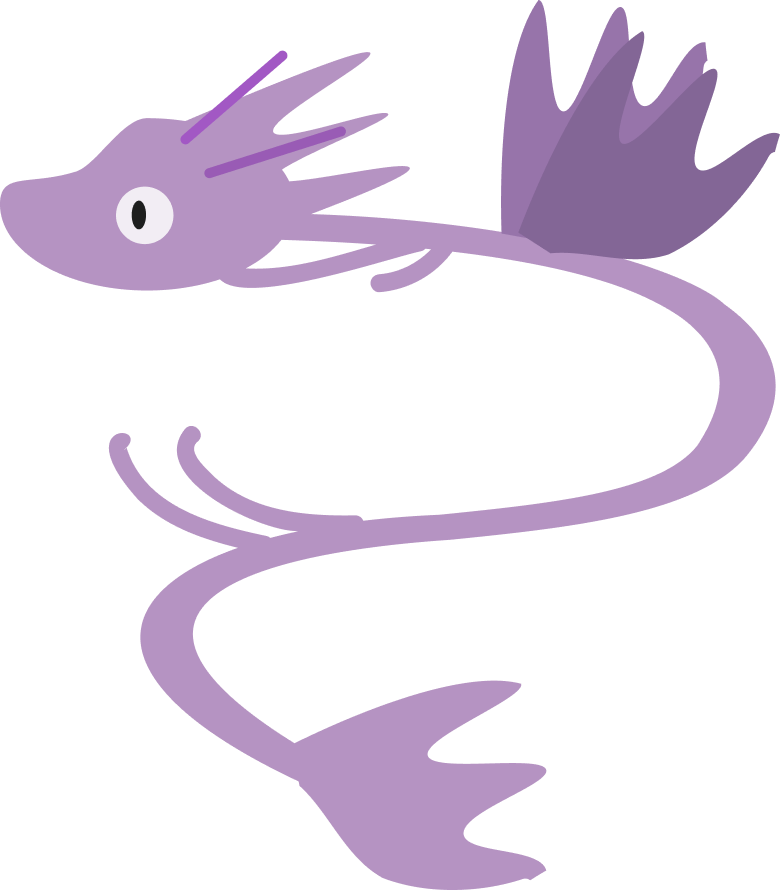vitepress
How to Set Up VitePress and Deploy to Firebase
Step 1: Set Up Your Development Environment
Install Node.js:
- Visit the Node.js official website and download the latest LTS version.
- Install Node.js, which will also install npm (Node Package Manager).
Install Git:
- Go to the Git official website and download the installer for your OS.
- Install Git with the default options.
Step 2: Create a New VitePress Project
Open Terminal or Command Prompt:
- On Windows: Press
Win + R, typecmd, and hit Enter. - On Mac/Linux: Open your Terminal.
- On Windows: Press
Create a New Directory for Your Project:
bashmkdir my-vitepress-site cd my-vitepress-siteInitialize a VitePress Project:
bashnpm init vitepress@latest .- Choose a project name (you can just press Enter to use the default).
- Follow any prompts.
Install VitePress Dependencies:
bashnpm install
Step 3: Run Your VitePress Site Locally
Start the Development Server:
bashnpm run docs:dev- This command will start a local server. Open your browser and go to
http://localhost:3000to see your VitePress site in action.
- This command will start a local server. Open your browser and go to
Make Edits to Your Site:
- Go to the
docsfolder and edit theindex.mdfile to customize your homepage.
- Go to the
Step 4: Prepare for Deployment to Firebase
Install Firebase CLI:
- Open your terminal and run:
bashnpm install -g firebase-toolsLogin to Firebase:
bashfirebase login- Follow the instructions to log in to your Google account.
Initialize Firebase in Your Project:
bashfirebase init- Choose "Hosting: Configure files for Firebase Hosting and (optionally) set up GitHub Action deploys."
- Select the project you created on the Firebase console or create a new one.
- Set the public directory to
docs/.vitepress/dist. - Configure it as a single-page app (yes).
- Don’t overwrite
index.htmlif asked.
Step 5: Build and Deploy Your Site
Build Your VitePress Site:
bashnpm run docs:build- This command generates a static version of your site in the
docs/.vitepress/distdirectory.
- This command generates a static version of your site in the
Deploy to Firebase:
bashfirebase deploy- Firebase will deploy your site, and you’ll get a URL to view your live site.
Step 6: Update and Redeploy
Whenever you make changes to your site:
Rebuild Your Site:
bashnpm run docs:buildRedeploy to Firebase:
bashfirebase deploy
That’s it! Your VitePress site is now live on Firebase Hosting. As you get more comfortable with web development, you can start exploring HTML, CSS, and more advanced VitePress configurations.